Your cart is currently empty!
HTTPS Not Working in Google Chrome
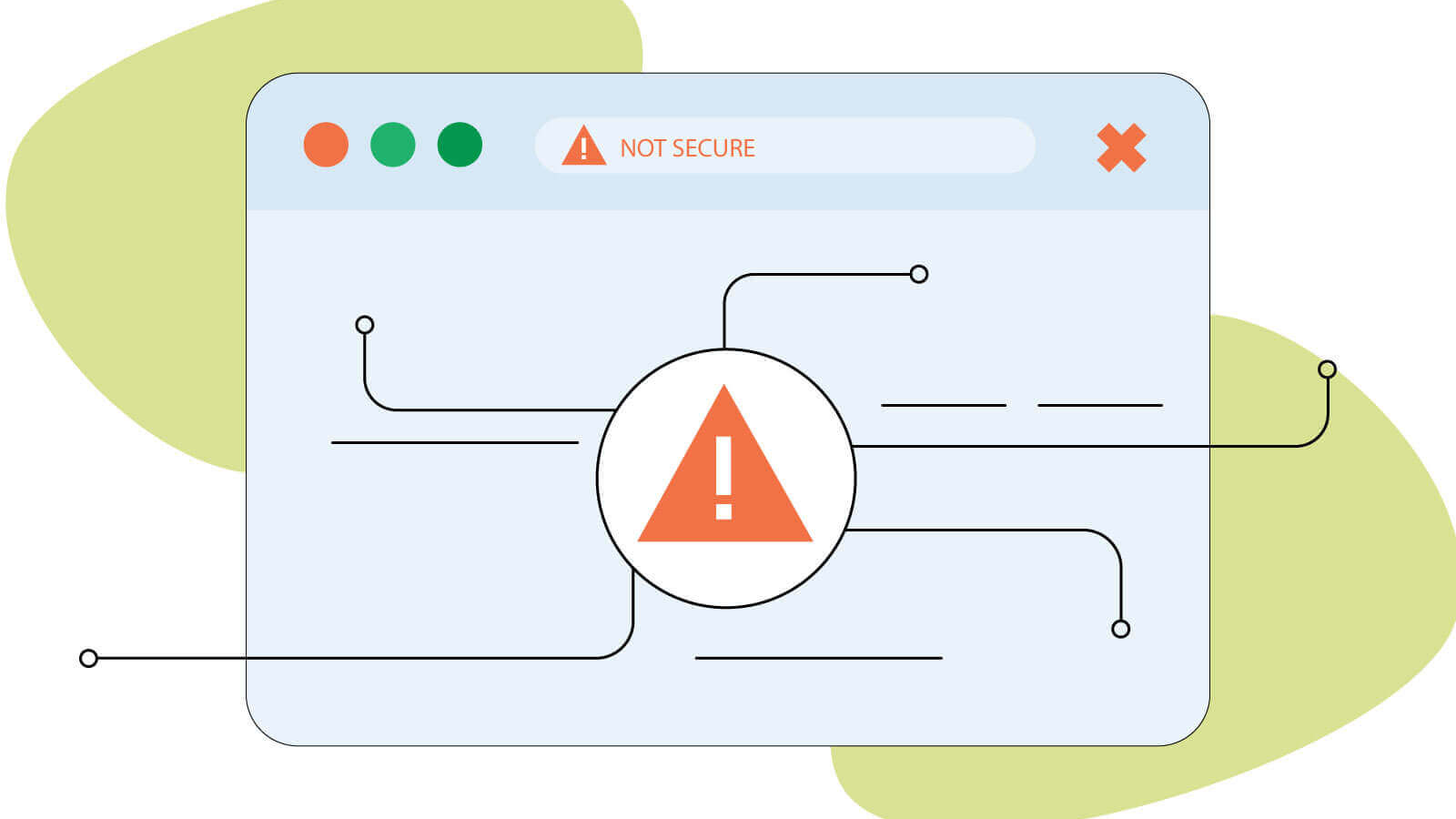
If HTTPS isn’t working in Google Chrome, it’s often due to browser corruption, incorrect system settings, or interference from VPNs or antivirus software. Here’s how to troubleshoot and fix it.
Common Causes and Fixes for HTTPS Issues in Chrome
- Outdated or Corrupted Chrome Installation
- Fix: Update Chrome to the latest version or reinstall it completely. Corrupted files can block secure connections.
- Incorrect Date and Time Settings
- HTTPS relies on valid SSL certificates, which are time-sensitive.
- Fix: Ensure your system clock is accurate. Go to Settings > Time & Language > Date & Time and enable automatic time sync.
- VPN or Antivirus Interference
- Some VPNs or third-party antivirus programs block or inspect HTTPS traffic.
- Fix: Temporarily disable VPN and antivirus software to test if HTTPS works. If it does, adjust their settings or switch to alternatives.
- Browser Cache and Cookies
- Corrupted cache or cookies can prevent secure sites from loading.
- Fix: Go to Chrome Settings > Privacy and Security > Clear browsing data. Select “Cookies and other site data” and “Cached images and files”.
- Chrome Extensions
- Certain extensions may interfere with HTTPS connections.
- Fix: Disable all extensions and re-enable them one by one to identify the culprit. Use Chrome’s Incognito mode to test without extensions.
- SSL Certificate Errors
- You might see errors like
NET::ERR_CERT_AUTHORITY_INVALID. - Fix: This could be due to a misconfigured server or a local certificate issue. Try accessing the site in another browser. If it works elsewhere, Chrome may need a reset.
- You might see errors like
- Reset Chrome Settings
- Fix: Go to Settings > Reset and clean up > Restore settings to their original defaults. This can resolve misconfigurations.
🧪 Advanced Steps
- Flush DNS Cache: Open Command Prompt and run
ipconfig /flushdns. - Check Proxy Settings: Go to Chrome Settings > System > Open your computer’s proxy settings. Disable any unnecessary proxies.
- Try Another Browser: If HTTPS works in Firefox or Edge, the issue is likely Chrome-specific.
If none of these work, you can find a detailed guide on MiniTool’s website or explore community solutions on the Google Chrome Help Forum. Let me know if you’d like help walking through any of these steps!
